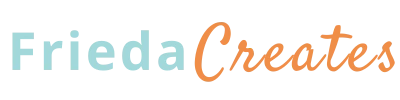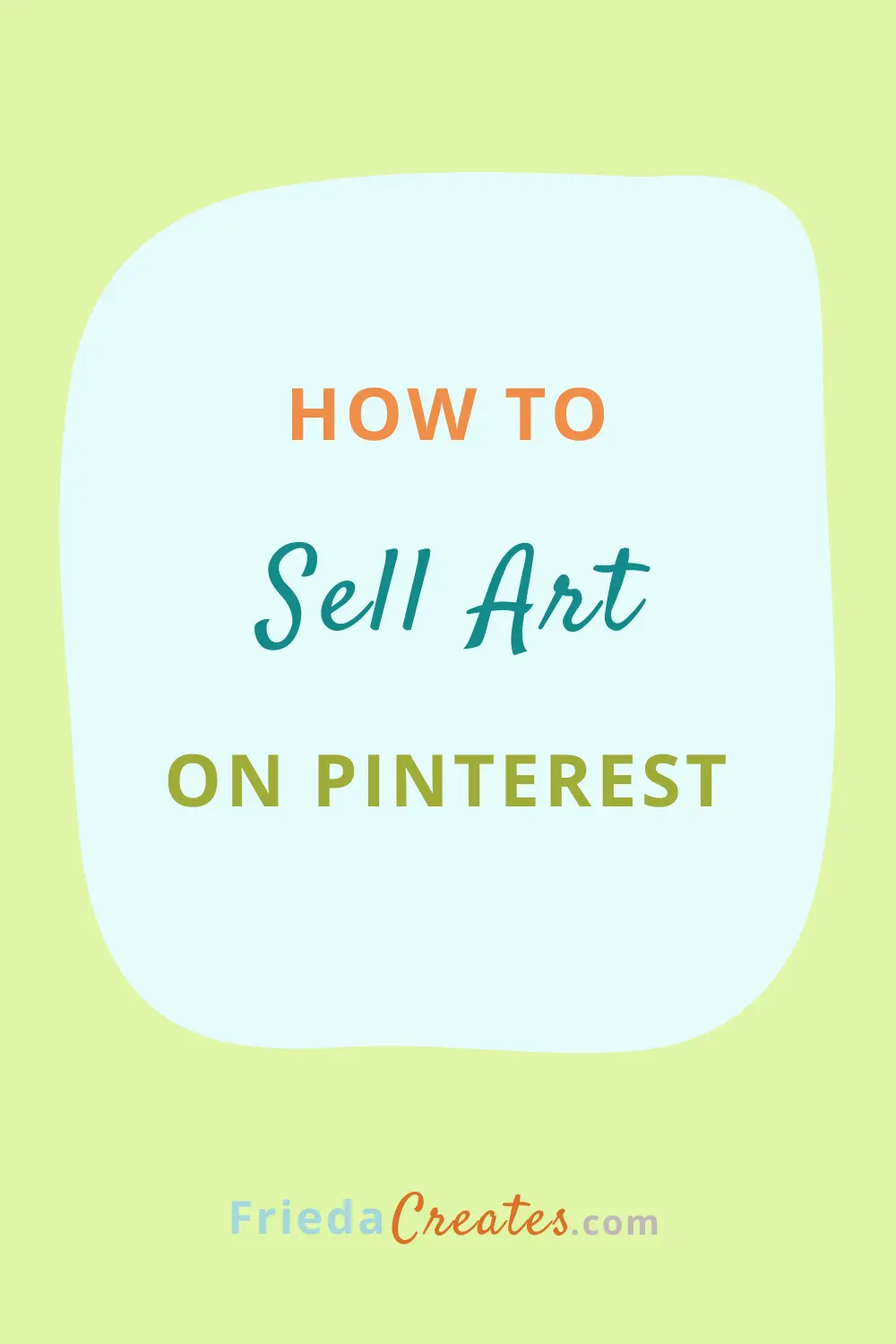If you’re interested in selling art on Pinterest, reading this article is an excellent place to start.
Selling art on Pinterest requires having a Pinterest account set up to receive business. Below are the important first steps for Setting Up Your Pinterest Business Account, and the recommended steps for Setting-Up-Shop on Pinterest.
Sprinkled within this article is the topic of search engine optimization. After all, Pinterest is a visual search engine and applies similar principles used by Google to deliver search results, like keywords. As with Google, keywords are necessary for guiding people to your content.
Is Pinterest Worth It?
Need a little motivation for monetizing your Pinterest account?
The retail world is moving business online, no doubt spurred by the global pandemic. “By 2040, it’s estimated that 95% of all purchases will be through eCommerce”, states Thrive My Way in a recent article. In fact, this same article lists the top eCommerce statistics which you might find interesting. Check it out here.
It stands to reason that selling art online can be viable, too. Buuuttttt, you’re not the only artist with the same idea. So how do you and your artwork stand out? Short answer:
Pinterest helps optimize your searchability.
Pinterest Affects Your Google Search Ranking
Yes, it really does. Google uses data from Pinterest to populate its text search results, or SERPs (Search Engine Results Pages). As more of your Pinterest content is engaged with, such as your Pin being saved, the more your content is exposed to new users with more links to your website being cast out to your target audience. Over time, the more Pinners clicking through to your website indicates to Google that your traffic is growing, which in turn affects the success of your content ranking.
Pin it for Later ⤵️
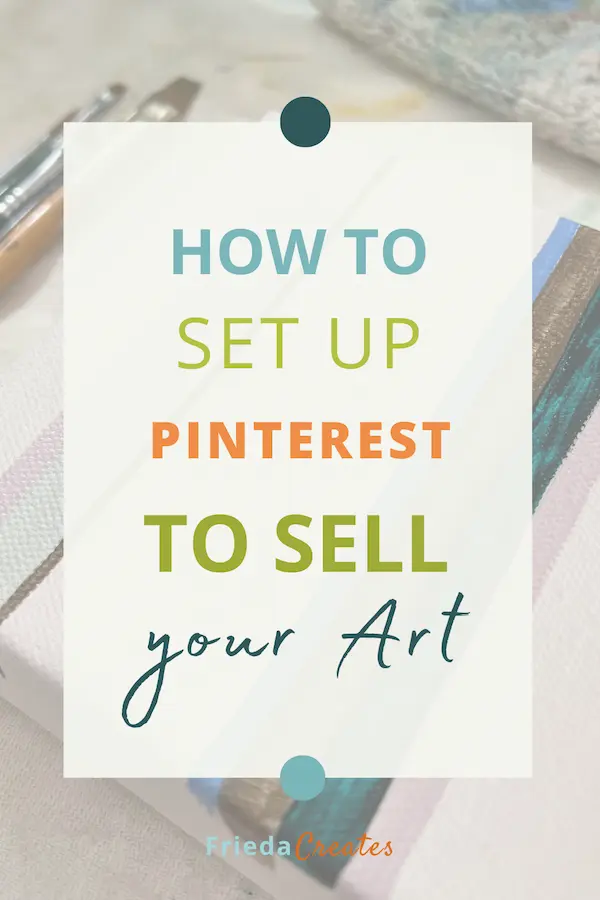
More Reasons to Sell Art on Pinterest
- Simply put, Pinterest drives traffic to your website so you can grow your email list and nurture new leads
- People on Pinterest have the intent to purchase. Pinterest users spend twice as much on shopping every month compared to non-Pinners. source
- Content, a.k.a ‘a Pin’, lives longer on Pinterest. Pins keep working for you months, even years, after being posted. Your Pins don’t get lost in the scroll, never to be seen again.
- Pinterest expands the reach of your products (and services). Expand the views on your artwork by leveraging SEO strategies, creating engaging evergreen content, using keyword intel, and Pinning consistently to relevant Boards.
Sounds wonderful, right?!
Before you, as an artist, can expect to sell your work on Pinterest, let alone grow web traffic and build an active following, the steps below need to be in place. It may seem overwhelming to read through all this material, especially if you’re new to Pinterest, but, they’re just steps. Take one at a time and soon enough you’ll be at the end of the list.
Prepare Your Business Account to Sell Art on Pinterest
Whether or not you want to set up shop, the steps outlined below are an integral part of setting up your Pinterest account for business, especially if you want a high-performing account that directs traffic to your website.
If you want to expand brand awareness, grow your email list, and draw more eyes to your art, follow these steps.
Essential Steps to Sell Art On Pinterest
- Create a Pinterest Business Account, illustrated here. This link also shares how to convert your personal account to a business.
- Optimize your Public Profile for success. That is, fill in these blanks under Settings after you’ve set up a business account.
- Upload a Profile Photo. Use a clear bright picture of you, that you like, that you want people to see. A logo can work here, too.
- Your Name is a chance to highlight your business name with how you help.
- Craft your About (aka Bio). You have 500 characters to work with so include keywords in your description. Write sensible sentences. Keyword stuffing is an outdated tactic that doesn’t have the effect it once did.
- Include your Website URL
- Create a Username that is consistent across your other social platforms
- Include your Email address
- Optional: fill in your pronouns and physical address (which is helpful if you have a brick & mortar)
- Claim your website. Navigate to the left menu column under Settings, then scroll to and click ‘Claimed Accounts’. Select Claim to add your website URL. Part of claiming your website is adding an HTML tag to your website. Pinterest provides instructions for different website providers and provides details about claiming your website, here. **
- Enable Rich Pins. There are three types of Rich Pins: Article, Product, and Recipe. There is an App Rich Pin, too, but this is accessible only through Promoted Pins (Ads). Rich Pins are an important feature on Pinterest because a Rich Pin syncs information from your website to the organic Pin you’ve created. In other words, when you update your blog those updates will be reflected in the linked Pin, too. Here are two resources to help you with this step:
- Pinterest. It seems natural to go to the source. Even so, it can be hard to follow. If this is true for you then I highly recommend this next resource.
- Simple Pin Media’s Complete Guide to Rich Pins on Pinterest
Finally,
5. Website Add-ons. These are the Save and Follow Buttons that help to increase your reach on Pinterest. Take advantage of these features to help expand your reach. Try your hand at adding these to your website or hand them off to your web developer. Tap here for instructions. There are five add-ons, two are buttons & three widgets:
- Save Button – This allows visitors to your website to save your content
- Follow Button – This website link invites new followers to your Pinterest Account
- Pin, Board, & Profile Widgets – These are actual links to, you guessed it, a Pin, Board, or Profile Page.
** While you’re in the Claimed Accounts section you may notice that you can install the Shopify App. If you have Shopify, go ahead and follow the prompts. Stay tuned for more on this in the Setting Up Shop section below.
Now That You Have A Pinterest Business Account, What’s Next?
Once your Business Account is set up, it’s time to make Pins and Boards which are the dots that connect your Pinners to your Pinterest profile and eventually to your website. There is power in the picture. An Image holds a lot of weight for the algorithm, you could say it’s the most important piece of content. After all, Pinterest is a visual search engine and why selling art on Pinterest is a match made in heaven. However, the text is vital, too, especially in the form of thoughtfully researched keywords.
Learn how to research, and where to place, keywords on Pinterest here: How to Use Keywords on Pinterest.
Create Content
Content for Pinterest marketing comes from your website. If you’re wondering if your artwork counts as content? Well, yes it sure does! Sharing Pins featuring your artwork will definitely drive traffic to your website.
Creating content also includes writing. Writing blogs will reinforce your message and is a valuable complement to showcasing your artwork. Furthermore, writing content not only nurtures and serves your dream client but is an integral part of search engine optimization. Blogs can help your artwork get noticed and lead to increased sales. Frankly, learning about content marketing was a big “Aha!” moment for me.
If you don’t have a blog, don’t let this stop you!
If you don’t have a blog or newsletter don’t let this stop you. Start creating Pins with your artwork that link back to your website. Make Pinterest work for you by getting started now. So go on, activate, and enhance your Pinterest account for searchability by including these next steps in your daily or weekly routine.
Optimize Your Pinterest Account and Pin Daily
- Add a Cover Photo to your profile page. This large rectangular image is a wonderful opportunity to showcase your artwork.
- Create Boards. Starting with 5 is fine if you’re just beginning on Pinterest.
- Create captivating original content, i.e. Fresh Pins. Fresh Pins were introduced in 2020 so content could be more useful and relevant to the user. Prior to that, there was a flurry of reposting the same Pins over and over again. Ugg! I remember seeing the same outfit and hairdo appearing on my feed day after day. Yay for Fresh Pins!
- Be sure Pin images meet the recommended ratios.
- Write strategic Pin descriptions and Pin titles using keywords.
- Include text overlay on images, and use keywords.
- Write strategic Board descriptions, and use keywords.
- Be concise when naming your Boards. Stay clear of cutesie words, just the facts ma’am.
- Pin every day. At first, this may be more challenging if you don’t have a lot of content to feature, so repin others’ content from their website vs. repinning a Pin from the Pinterest platform. (Hint: click through to the Pin’s website and then schedule it.)
- Take advantage of the latest Pinterest feature. Right now IDEA Pins are hot.
- Follow other accounts.
- Pin every day. Oh! Did I say that already? Make this easy by scheduling your Pins using Pinterest or another Pin scheduling platform.
Impressions and followers grow when you’re consistently Pinning.
Need more help with any, or all, of the above? Learn more about One-on-One Pinterest Coaching here.
Steps for Setting Up Shop to Sell Art on Pinterest
If you’re like me, I would have already skipped down to this section. I wouldn’t blame you. There’s not a lot of straight talk out there to clearly illustrate the steps for setting up shop on your Pinterest account. Even at the source, using Pinterest’s Help Guide can be darn right daunting.
Once you have Set Up Your Pinterest Business Account, and are actively Pinning, you’re ready to monetize Pinterest for selling your art.
Each paragraph below outlines the steps for setting up a shop on Pinterest, especially suited for those of you with a WordPress site. So, these next steps, shared below, are based on using the WooCommerce Plugin on a WordPress website.
Step 1 – Use WooCommerce To Set Up Shop
WooCommerce is an Approved Pinterest Partner which makes it a compatible platform for growing your business using Pinterest. In April 2022 the Pinterest for WooCommerce extension was introduced so, having a WordPress website, I wasted no time in putting it into action. Like Shopify, WooCommerce is an eCommerce platform that integrates with Pinterest making setting up shop a whole lot easier.
Like Shopify, WooCommerce is an eCommerce platform that integrates with Pinterest making setting up shop a whole lot easier.
Learn about WooCommerce, here.
Step 2 – Connect Pinterest & Your Website
Given that you have a WordPress site set up with WooCommerce, and that you have completed setting up your webshop with your artwork, you’re ready now to connect Pinterest with your website. To do this you need to install the Pinterest for WooCommerce Plugin.
With the Pinterest for WooCommerce Plugin you can:
- Sync your WooCommerce catalog to Pinterest
- Add the Save to Pinterest button so visitors to your website can create full-featured Pins of your products, further expanding the reach of your artwork
- Install the Pinterest Tag
If you’ve been humbled at the thought of setting up a shop on Pinterest, using the Pinterest for WooCommerce Plugin makes it a whole lot easier!
Learn how to Install the WooCommerce for Pinterest Plugin, here.
Step 3 – Become A Verified Merchant
Being a Verified Merchant on Pinterest has its benefits. The blue checkmark that appears on your profile lets people know that you’ve been vetted and adds to that all-important trust quotient for selling art on Pinterest. Not only that but being verified by Pinterest
- Makes your product Pins eligible for distribution within Pinterest’s shopping experiences.
- Eligibility for exclusive features like merchant details
- Price and availability information shows up automatically on all your product Pins.
Learn about all the benefits and how to become a Pinterest Verified Merchant, here.
Be sure to learn about and follow Pinterest’s Merchant Guidelines.
The Benefits and Requirements of Setting Up Shop
Setting up shop on enables you to have product Pins in order to sell art on Pinterest. Product Pins are a type of Rich Pin that highlights the featured product’s (including artwork) title and description along with pricing info and availability. Because Product Pins are created automatically from the ingestion of your product catalog (known as data source on Pinterest) from your website there are product data requirements that need to be in place on your website in order to have a successful ingestion, or product catalog upload to Pinterest. The seven required fields are:
- id
- title
- description
- link
- image_link
- price
- availability
Having an eCommerce site, like WooCommerce or Shopify, helps to simplify this process. But there are alternatives to these eCommerce platforms as shared in the net section.
Alternatives to Using WooCommerce or Shopify
There are alternatives to using an eCommerce platform like WooCommerce or Shopify. You can upload a product catalog to Pinterest using a data source integration, or manually. Discover other integrations, and how to get started with Catalogs here.
Share your art with the world!
Getting Into the Pinterest Ad Game.
It can take up to 6 months or more for an active account to gain momentum. Start today by creating an active Pinterest Business Account. With the steps outlined in this article for selling your art on Pinterest, you’ll be prepared for running successful Ad campaigns in the future. According to Pinterest, Ads have a 2.3x more efficiency cost per conversion than ads on social media, and 2x the return on ad spend for retail brands, compared to social media.
Honestly, I haven’t dipped into the ad game for my artwork, yet. But I will. So stay tuned for more on the effectiveness of running ads to sell artwork.
Let’s stay in touch
Let me know how your setup goes in the comments, below.
Hang out with me on Instagram for quick Pinterest tips and encouragement @Frieda.Creates.
Follow me on Pinterest.